How to place an order on my Retailer Portal
Place an order
- Login to your retailer portal.
- Continue on the Product tab at the top of your screen
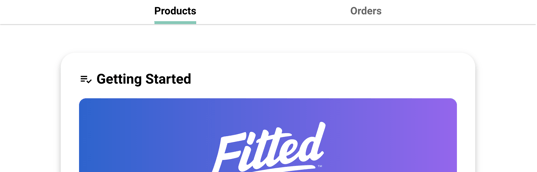
- Scroll down past the Getting Started Set Up page.
- All brands you are authorized to purchase from will pop up in the drop down, or search for the specific item in the search bar.
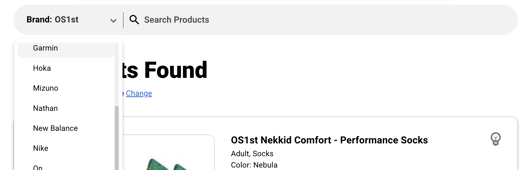
- Below you will see the name of the item you have searched, Sku, color, sizes availability, and any other applicable information.
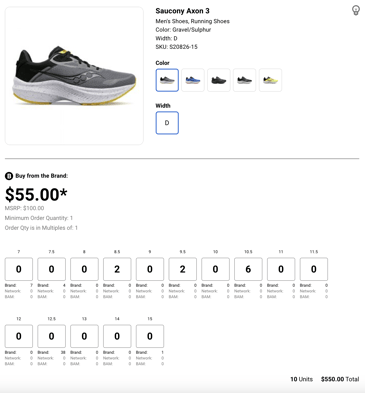
- Type in the quantity you want of each size, color, and width if applicable. Units will pop up in the bottom right of screen, along with your total.
- Continue adding different items into your cart, even if they are from various brands. All items will pop up in the cart icon in the top right of the portal, looking like this;
 .
.
- Ready to check out?
- Click your cart in the top right of the screen. All items you have added to your cart will show up. If an item needs to be removed or edited, there are two buttons highlighted in green to remove the items you need.
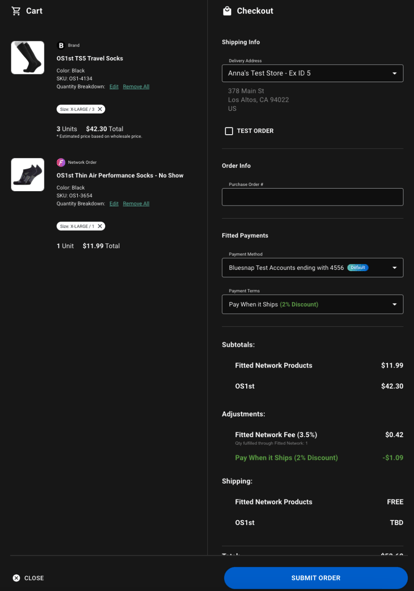
- Add the address you want to ship your order to.
- Add the PO that will be associated with the order.
- Select the method of payment that you have set up in your profile.
- Select payment terms;
- Fitted offers - 2% pay when ships, 1% pay after 30 days, 0% pay after 60 days.
- Click submit order and you have now placed your first order! YAY!
- How do I view my order?
- Click Orders tab at the top of retailer portal.
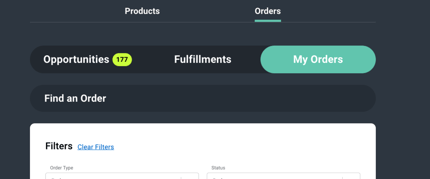
- Your orders will show up below the filter box.
- Expand the View Details drop down, all order details will show up here.
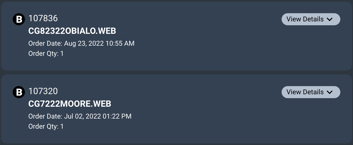
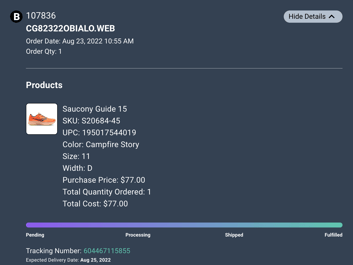
- Payment details, purchase order, and invoice will show up at the bottom.
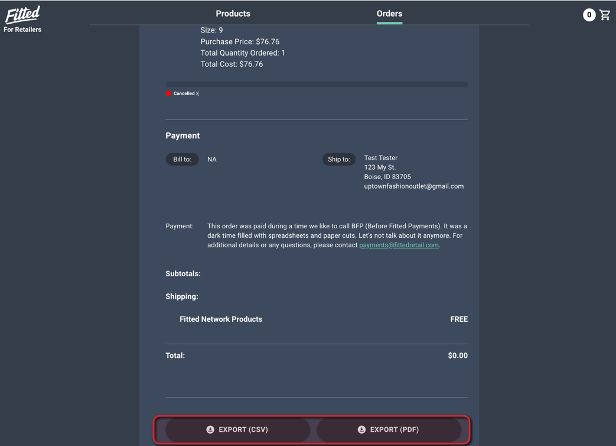
- If you run into issues or have any questions, please don't hesitate to email support@fittedretail.com or call (208) 994-3873.
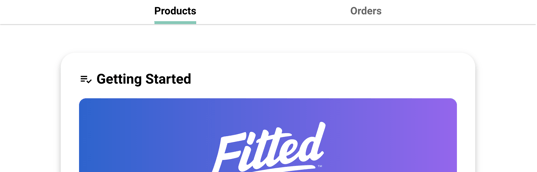
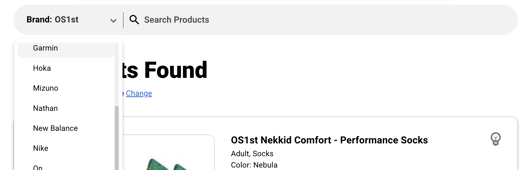
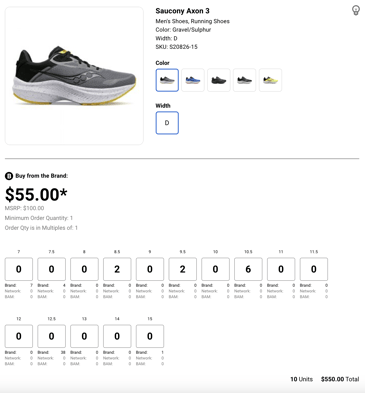
 .
. 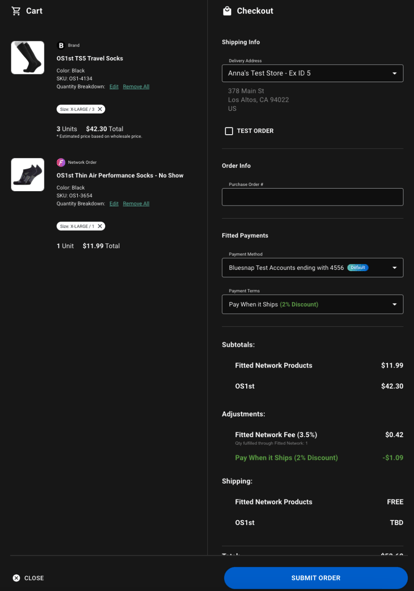
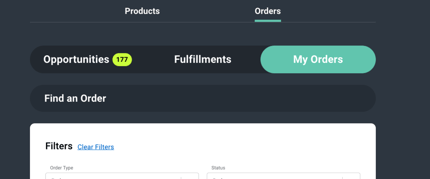
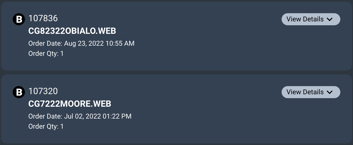
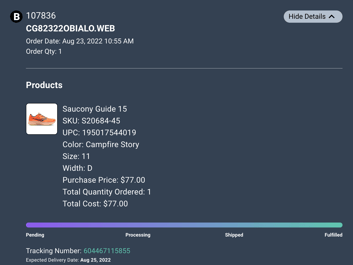
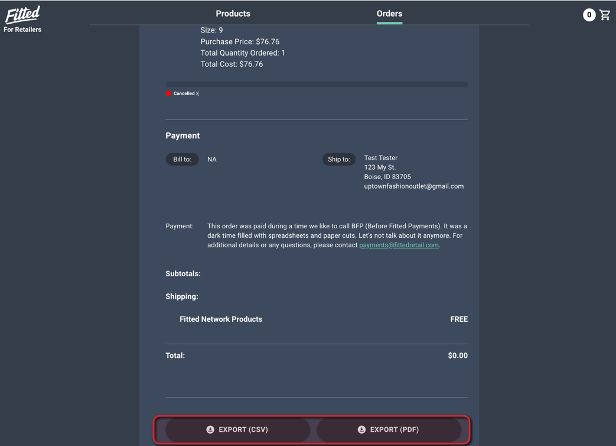
-1.png?height=120&name=Fitted%20Logo%20Transparent%20BG%20(1)-1.png)