Easily request brand access in the Fitted Network Portal!
-
First, login to the Fitted Retailer Portal
- Enter your username, which is your email address and your password. If you don’t recall your password or haven’t set one up, click: I forgot my password and you’ll be sent a password reset email where you can recreate it.
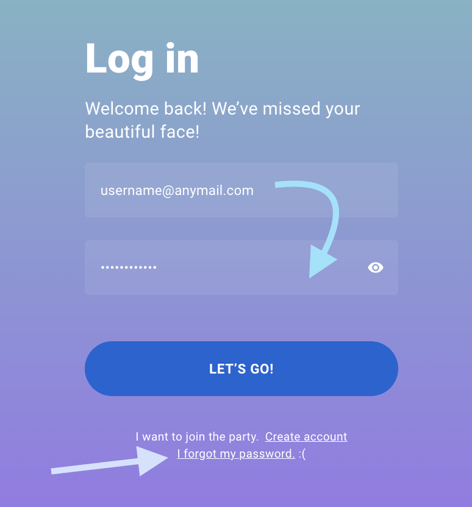
-
Once logged in, you’ll see the main Products page. This is where you’ll enable your brands. Click “DO THE THING” and you’ll be taken to the Brands section in your preferences tab.
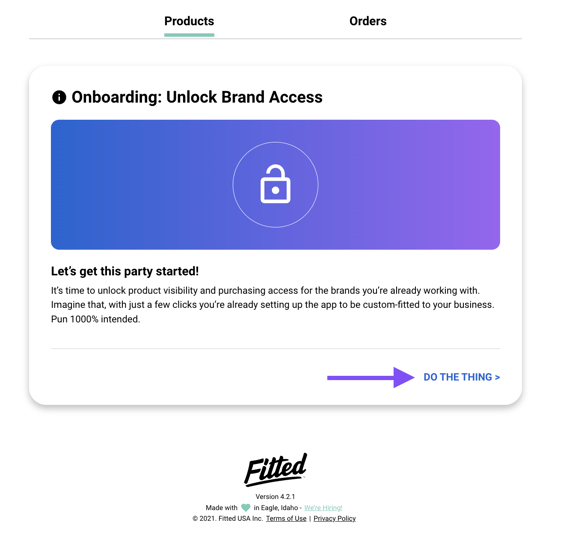
- Click
 to access your Preferences
to access your Preferences - At the top of the preferences window, click Brands.
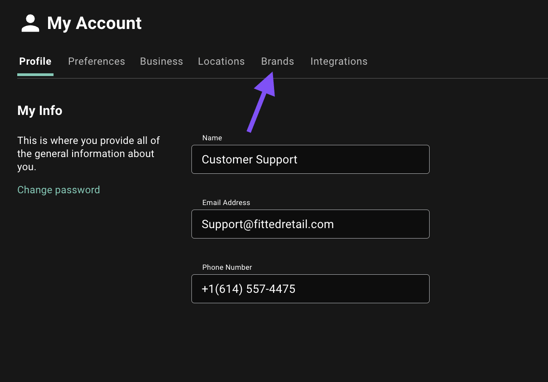
- Click "Add Brands"
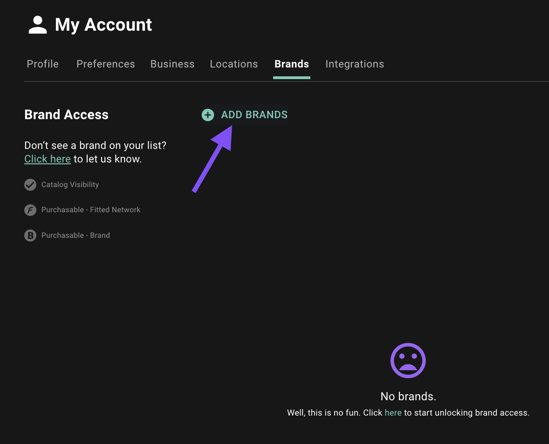
- Click the drop down arrow in the Add Brands window. You can also type the name of the brand you are searching for in the text box.
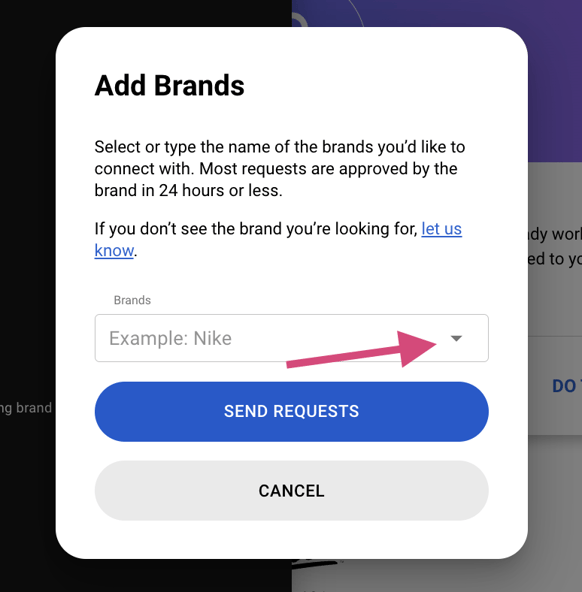
- Check the boxes for each brand you carry.
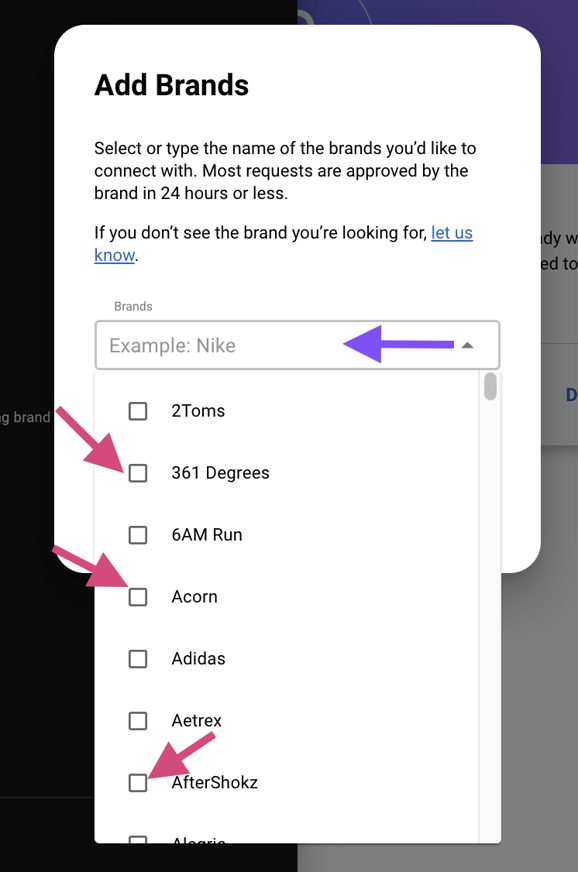
- Once you've chosen the brands, click "Send Requests"
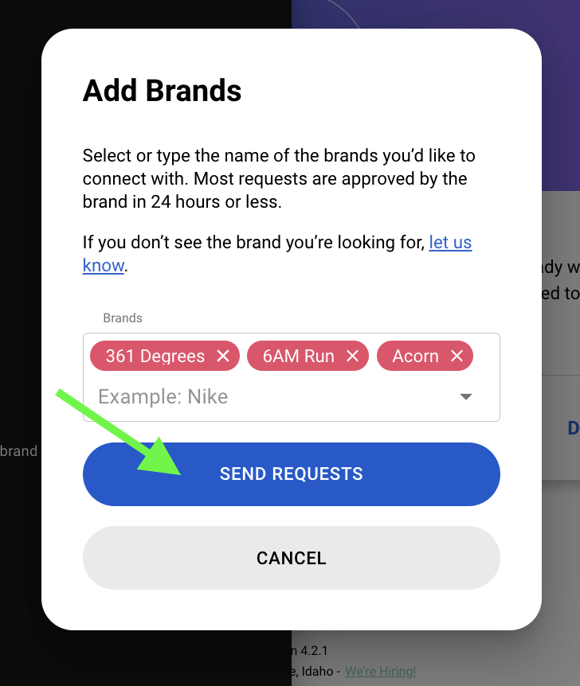
- Request access to brands not in the list.
Do you carry brands not shown in the drop down? No worries! Click let us know. In the email that populates, list all the brands you carry but don’t see in the list of brand access.
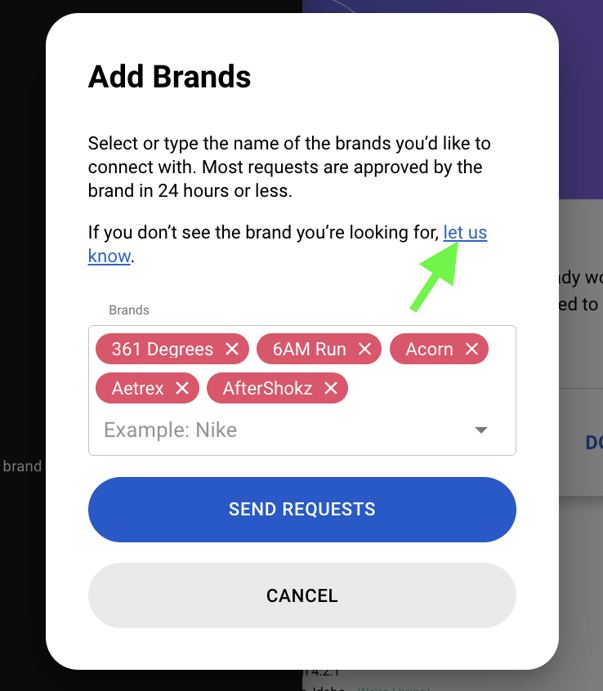
Once you've added all the brands you carry into the drop down box, and/or sent the email with brands not listed, your Fitted Support Team will get those brands approved for you ASAP!
Still need help? Email support@fittedretail.com and we would be happy to help and answer any questions!
-1.png?height=120&name=Fitted%20Logo%20Transparent%20BG%20(1)-1.png)